 How would you like to shave a little time off of your web surfing every day without missing a single piece of news from your favorite web sites? I’m about to give you the equivalent of a personal assistant that collects the information you want and delivers it to you in one neatly organized package. Interested? Read on.
How would you like to shave a little time off of your web surfing every day without missing a single piece of news from your favorite web sites? I’m about to give you the equivalent of a personal assistant that collects the information you want and delivers it to you in one neatly organized package. Interested? Read on.
If you’re reading this via RSS already, then congratulate yourself. You’ve arrived! This post is entirely for the non-geeky among us. However, you Techno-Elites can still participate by posting your favorite RSS tips in the comments. ;)
What the Heck is RSS?
RSS= Really Simple Syndicate The technical definition is…well…nevermind. I just Googled it and none of the definitions make much sense without looking up all of the other words in the definition. Let me put it to you in human terms. You have a lot of favorite web sites that you like to visit and read the latest information, right? This probably means you have all these sites bookmarked in your browser and every time you want to check on them, you have to find the bookmark and click…wait for the page to load…click the link to read the latest article…click again to read the next article, etc. Then you have to find the bookmark for the next site you want to go to…wait for it to load…find the link to click… it’s time-consuming! Here’s where RSS can help. Using an RSS Reader, you can have all of those articles delivered to you on a single web page that you can access with a single click. Yes – you read that right – one click! You don’t really need to know how it works. You just need to know how to set it up and use it to your advantage so let’s do it…
Demystifying the RSS Reader
You will need to set up an RSS reader to…wait for it…read the RSS snippets. These little batches of text are also called “feeds” because they are being fed into the reader which then displays them on your screen in the browser window. Let’s take a look at my favorite reader called Google Reader. There are many feed readers out there, but I think Google is the easiest to set up and use. To use Google reader (or any reader) you will need to set up an account. If you don’t already have a Google account such as gmail, then go ahead and sign up for one. It’s free. I’ll wait.
Ok let’s sign in to Google Reader: http://www.google.com/reader It’s pretty empty, isn’t it? Fear not. We are going to get all of those crazy bookmarks into your reader so you can enjoy having all of your favorite site updates delivered to you instantly. Here is a peek at my Google Reader (click to see a larger image):
- Total number of new posts you have yet to dive into
- One of your RSS feeds (number of unread posts for that site)
- Star – for marking your favorite posts for posterity or for easy reading at a later date
Ok this is all fine and dandy, but how does one go about adding new RSS feeds to the reader? I’m so glad you asked…
Finding and Adding RSS Feeds
If an RSS feed is present, web sites usually want you to know that and if they are smart they will will make it obvious about how to sign up for or “subscribe” to their feed. In my case, there are two types of ways to subscribe to Girls Can’t WHAT? feeds. Did I say feeds? Yes – there is more than one way to get your info.
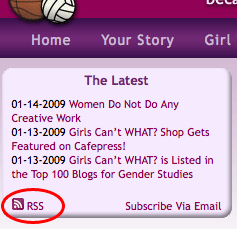 First, take a look at this screen shot. See the RSS icon in the bottom right? Most RSS icons look like this. Typically they are bright orange, but being a girl I like things to match so I re-colored mine. ;) If you are already logged into Google Reader, clicking an RSS icon will pop up your reader and ask you if you really meant to subscribe. Follow the onscreen instructions to finish adding the feed to your reader.
First, take a look at this screen shot. See the RSS icon in the bottom right? Most RSS icons look like this. Typically they are bright orange, but being a girl I like things to match so I re-colored mine. ;) If you are already logged into Google Reader, clicking an RSS icon will pop up your reader and ask you if you really meant to subscribe. Follow the onscreen instructions to finish adding the feed to your reader.
In some cases (like mine) the feed is being run through a service called “Feedburner” so that the feed can be tracked. Basically, I just want to know how many people are subscribed and what articles interest you. That’s the only information I get from this service. If a Feedburner page opens instead of your reader, choose your reader from the list on the page and continue with the onscreen instructions.
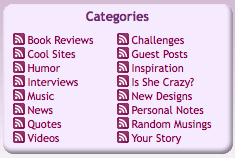 Some sites (like Girls Can’t WHAT?) will go all fancy on you and allow you to subscribe to specific categories. This is a nicety so that you can choose your reading a la carte. Perhaps you are only interested in the book reviews or the new designs. When the RSS is split into categories, you will usually find individual links to each category as seen in this screen shot. Clicking the individual icons will subscribe you to only posts that are put in those categories. Pretty sweet, eh?
Some sites (like Girls Can’t WHAT?) will go all fancy on you and allow you to subscribe to specific categories. This is a nicety so that you can choose your reading a la carte. Perhaps you are only interested in the book reviews or the new designs. When the RSS is split into categories, you will usually find individual links to each category as seen in this screen shot. Clicking the individual icons will subscribe you to only posts that are put in those categories. Pretty sweet, eh?
Most sites have caught on to the tremendous benefits of RSS and make that available to us, their audience. You will sometimes encounter sites that don’t offer RSS. You can either snub them, continually go back to them and painstakingly wait for their pages to load or do what I do and send them a polite email asking that they catch up with the 21st century. Perhaps even point them to this post so they can see what a grand service they will be providing to their visitors. ;)
But I WANT to See the Real Site!
No problem. Clicking the title of any post will open a new window and load the actual web site. If you want to post a comment on the article or see features of the site itself, you will need to click the link and actually visit the site. The point of RSS is to feed you just what you need, when you need it, and save valuable minutes of your day that would otherwise be wasted watching web pages load line by blasted line.
Now What Do I Do?
Congratulations, if you set up your first RSS feed (hopefully to this site ;) ) you have just gained 1,000 geeky points. Do you feel smarter now? I’m very proud of you for taking this incredible step and learning how to save time on the Internet. Now for your homework….go back to all of your bookmarks and look for that RSS icon. Start clicking and adding the feeds to your reader. Once you’ve done that, start scrolling through all the posts that have accumulated in your reader and catch up on anything you might not have read yet. You will be amazed at how fast you can get through the material. You can easily scan through posts and determine instantly if you want to read it or not. If not, keep scrolling. The post is marked as “read” in your reader and the next unread post shows up. I currently have over 60 unread posts in my reader. That looks like a lot, but by scanning and browsing quickly through everything in a single window, what would have taken over an hour to load and read will now take about 15 minutes. If you get really short on time, you can close the browser window and the unread posts will stay marked as unread so you can come back later. You can also click the star icon to mark articles as “favorites” so you can return later and read them at your leisure.
For the Ultra-Geeky
If you really want to save time, setup an RSS feeder on your mobile phone and check your feeds while waiting in line at the grocery store or the doctor’s office. I can’t tell you how much more I can learn by using these otherwise “wasted” minutes. I enjoy it so much I don’t usually mind the wait anymore. Google again comes to the rescue with it’s mobile version of the reader. You can catch these mobile apps at www.google.com/m.
So….what are you going to do with all the time you’re saving now?
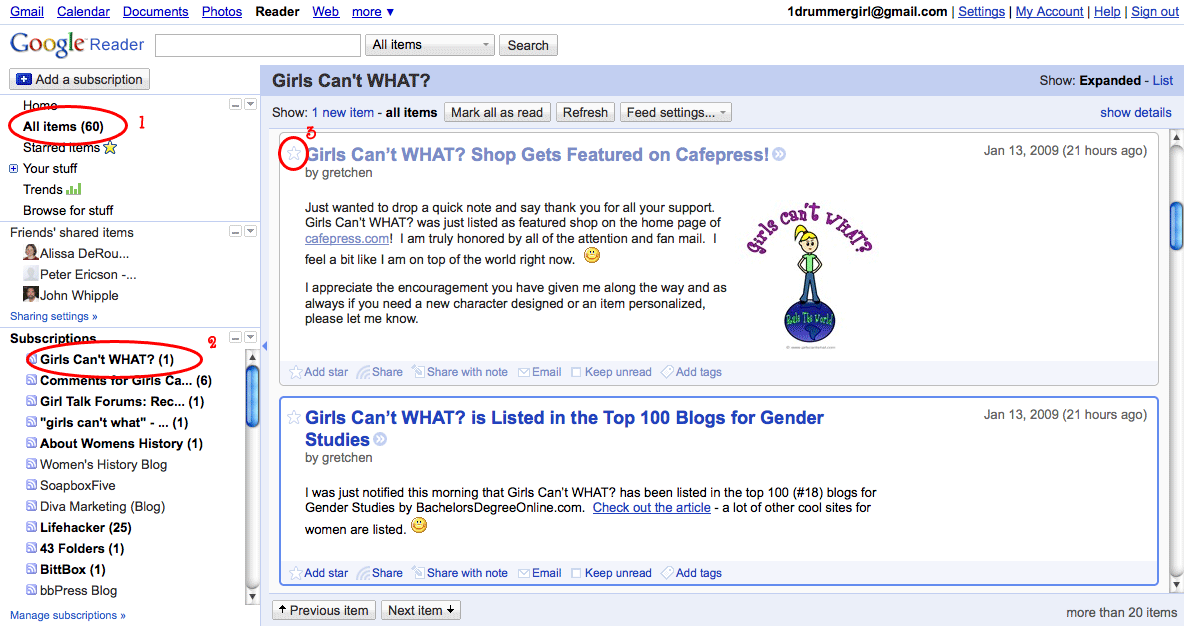

8 comments
gretchen
Nice tip for Windows users, Lakay. I’m a Mac fan, tho, but luckily QuickSilver does basically the same thing.
Lakay
There are a lot of techniques in saving time while surfing. I know the most annoying thing in internet is the fact that we need to wait for the web browser to load up before we can do anything. This means we are stuck infront of the computer waiting rather than doing something else like boiling the cattle.
But we can bypass this waiting period by putting on address bar within the tool bar. This means we can type in the site we want to go, especially when our destination is different from our home page, without clicking the internet explorer or firefox logo first.
Step by step, easy to follow with screen shoto guide you do it at http://prakticality.blogspot.com/2011/05/internet-surfing-tip.html
gretchen
Thanks Sara. I’ve been coaching a few of my clients to use it for tracking their competition and other blogs that they refer to often. It’s like the ultimate stalking tool. :D
Sara
That is a very good idea…plus, linking to other websites via RSS feed is good for increasing your page rank. I use RSS feeds a lot but I need to do it more for at least social networking purposes. Good blog!:)
Sara (check out my employment & Career blog) at
http://www.employmentmoney.blogspot.com
gretchen
That is so awesome Marci! I can’t wait to see you blogging away on your new website soon. I will definitely subscribe to your feed. :D
Marci
You’ll be so proud of me…I set up my google reader!! Thanks!
gretchen
Whew! I’m glad someone was able to follow the instructions and make it happen. Hopefully more folks will be trying this soon. I’ve been using RSS for a couple of years now and I don’t know how I managed without it before! :-??
kel1
Okay, so I tried it!! And it worked! I honestly didn’t even know there WAS such a feature until you wrote this article. It has saved me time just in the couple days I’ve used it (which is great, since I homeschool and the kids always seem to need help at the exact same time!) and it’s been fun to just scroll through the new articles in my box.
Thanks for the “non-geek” friendly article! :D